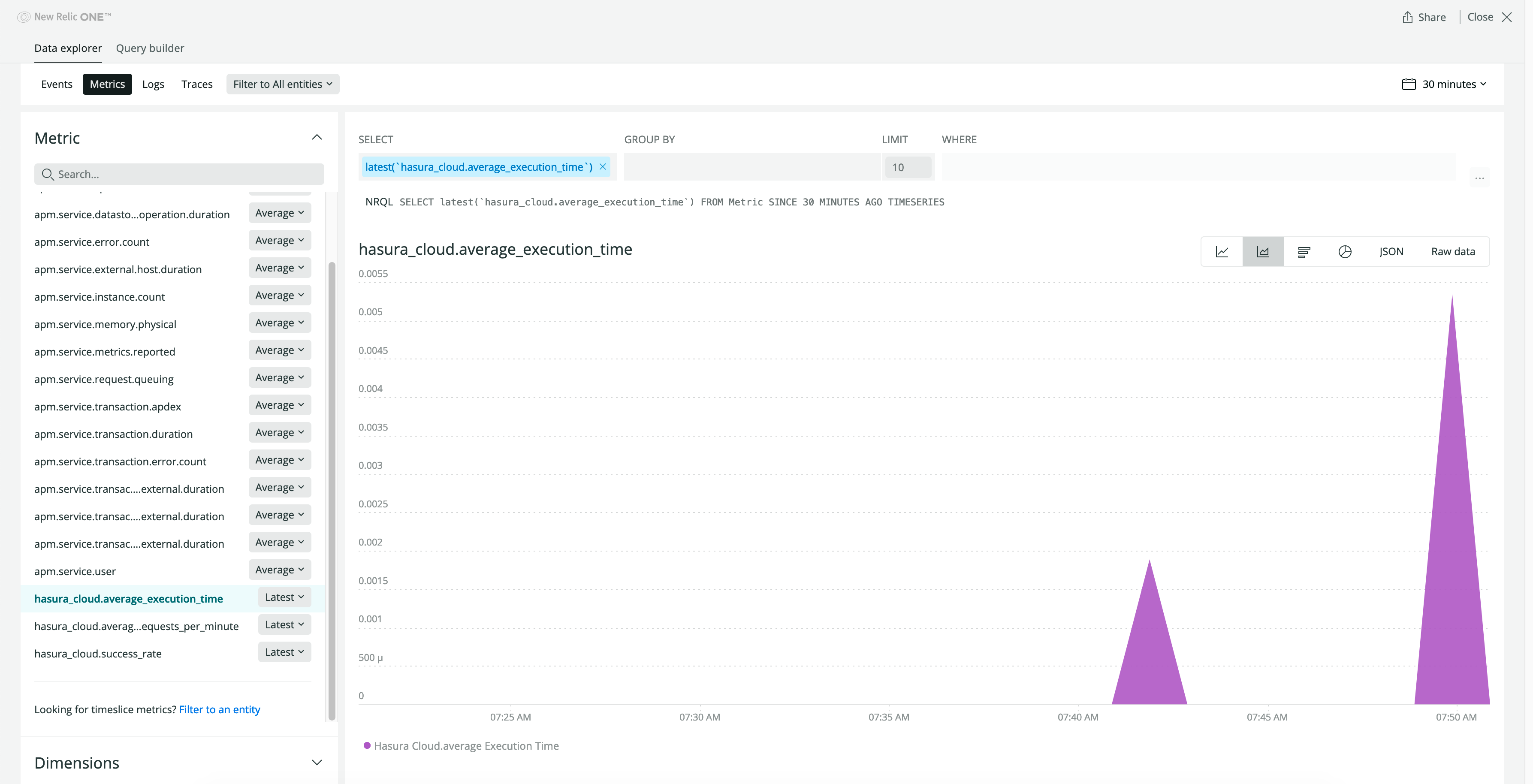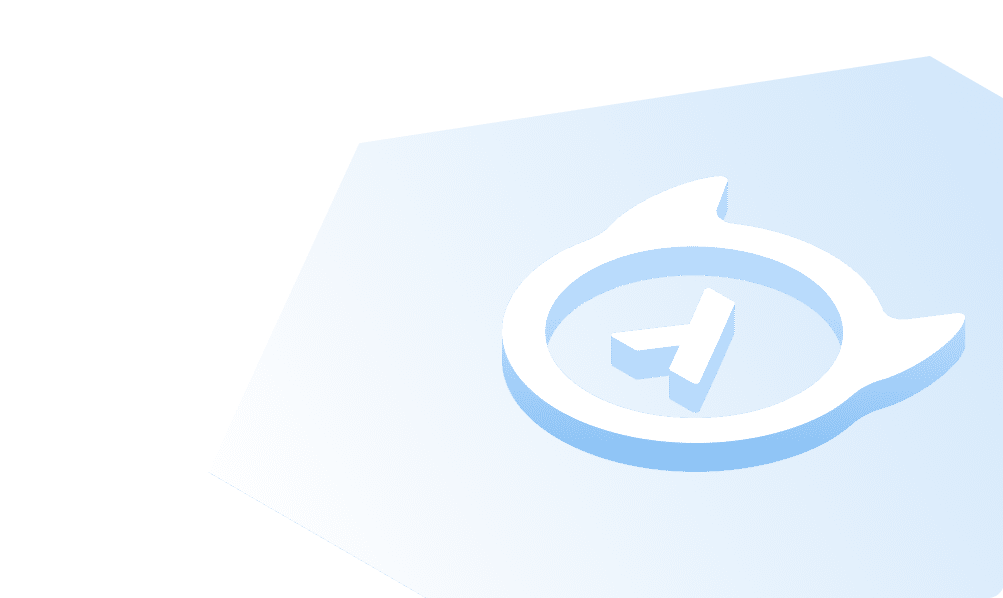New Relic Integration
Introduction
You can export metrics and operation logs of your Hasura Cloud project to New Relic. This can be configured on the integrations tab on the project's setting page.
For Hasura Cloud projects, the New Relic Integration is only available on the Standard (pay-as-you-go) tier and above.
Configure New Relic integration
Navigate to the integrations tab on project settings page to find New Relic integration.
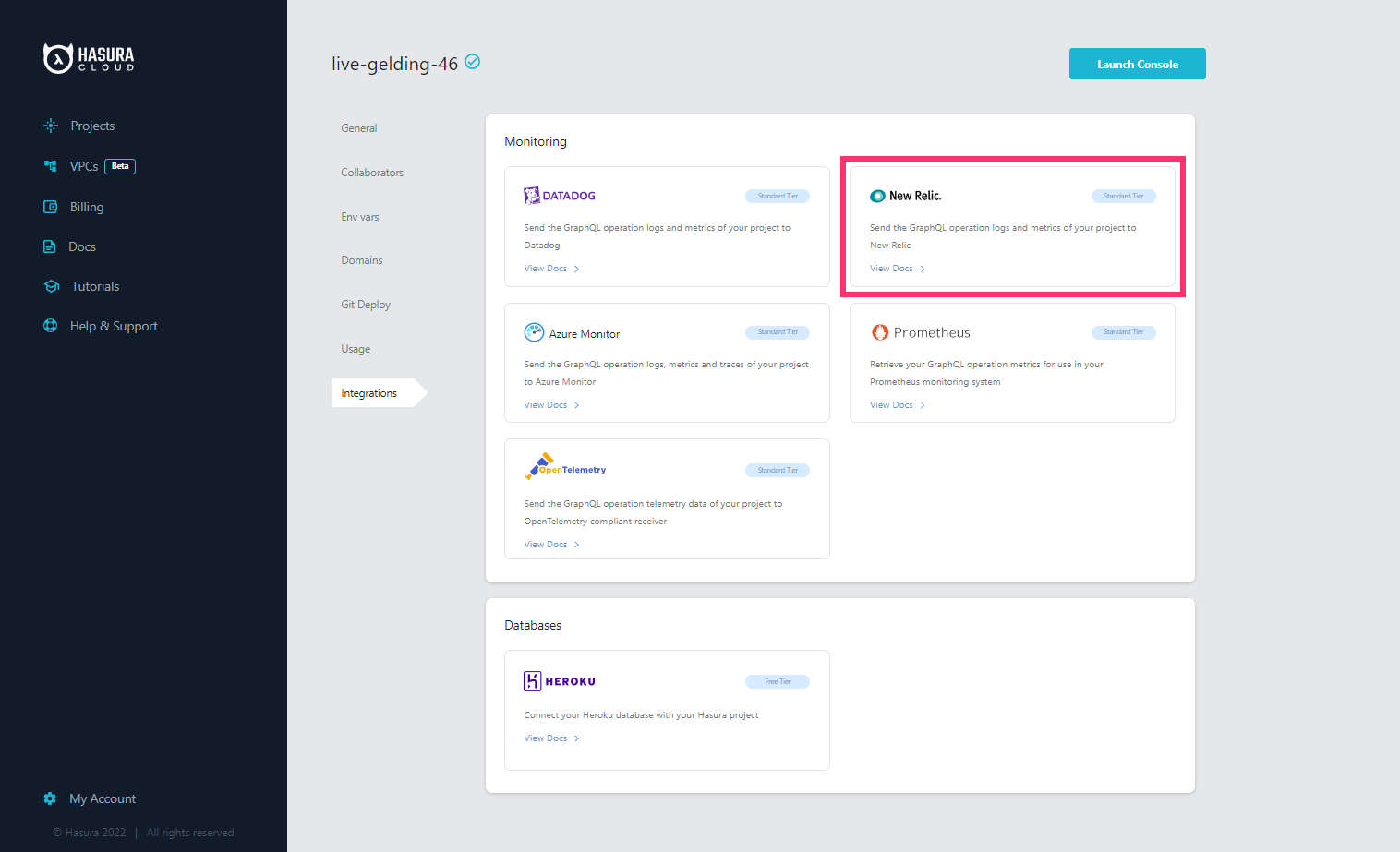
Select the New Relic API region and enter the New Relic Insights Insert API key (follow New Relic docs to retrieve the API key), host, service name and custom attributes to associate with exported logs and metrics.
| Field | Description |
|---|---|
| Region | The region of the datacentre where your New Relic account stores its data. Read more about regions on New Relic docs. |
| API Key | API keys are unique to your organization. An API key is required by the New Relic API to submit metrics and events to New Relic. You can get the API key from here if you are in New Relic US region and here if you're in New Relic EU region. |
| Host | The name of the originating host of the log and metrics. |
| Custom Attributes | Custom Attributes associated with your logs and metrics. A default source tag hasura-cloud-metrics is added to all exported logs and metrics. Attributes project_id and project_name are added to all exported metrics. |
| Service Name | The name of the application or service generating the log events. |
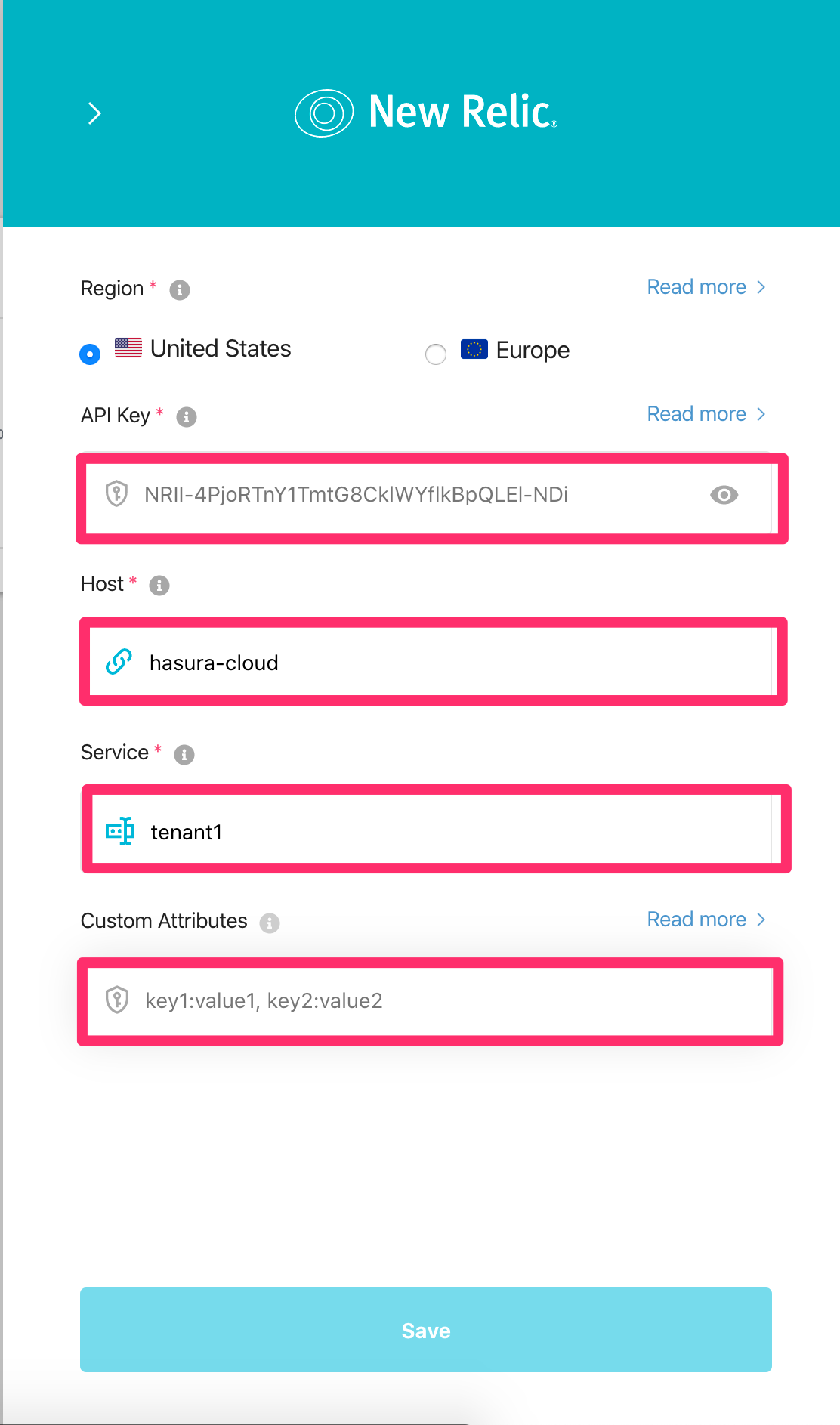
After adding appropriate values, click Save.
Checking the status of the integration
The green/red dot signifies the status of the integration. Green signifies successful exporting of logs to New Relic.
When logs are successfully exported, Last Exported is continuously updated, indicating the timestamp of the last log
line successfully exported to your New Relic account.
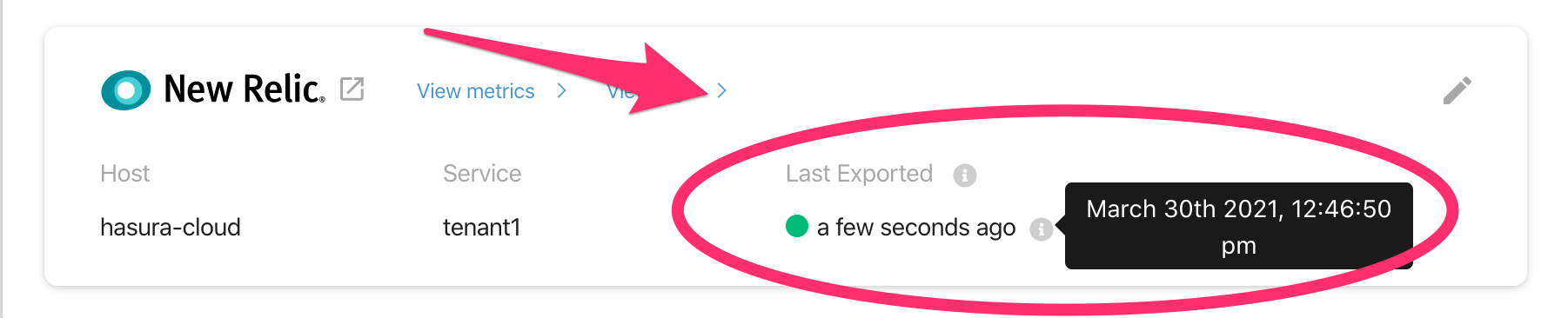
In case there is an error while exporting logs to New Relic, the dot is red and the HTTP status code of the error is displayed right below it.
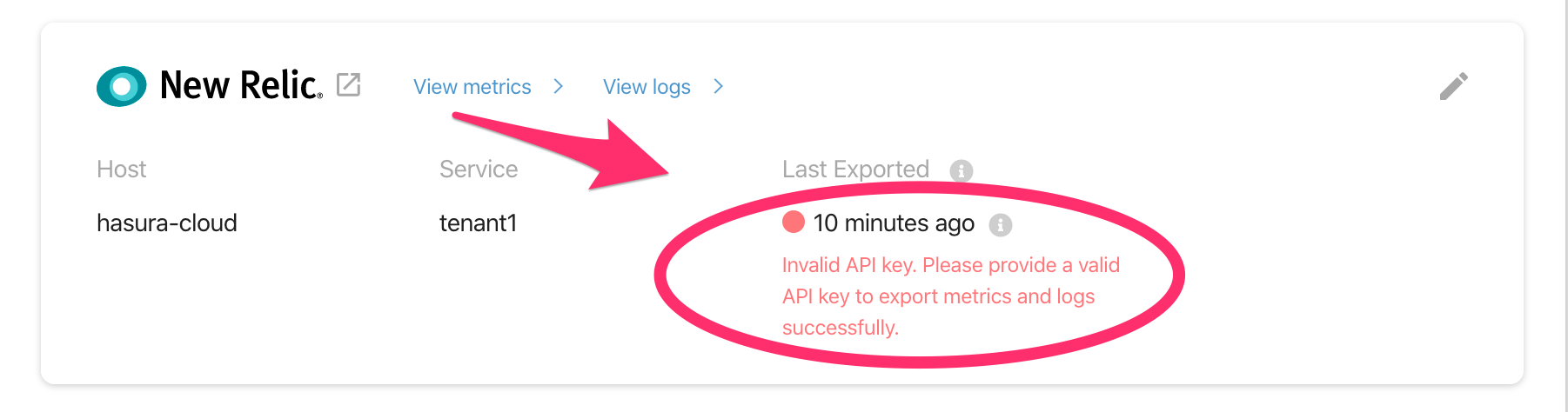
View logs
The logs can be viewed in your New Relic dashboard, under the Logs tab
(read more on New Relic docs).
To navigate to the same, click View Logs.

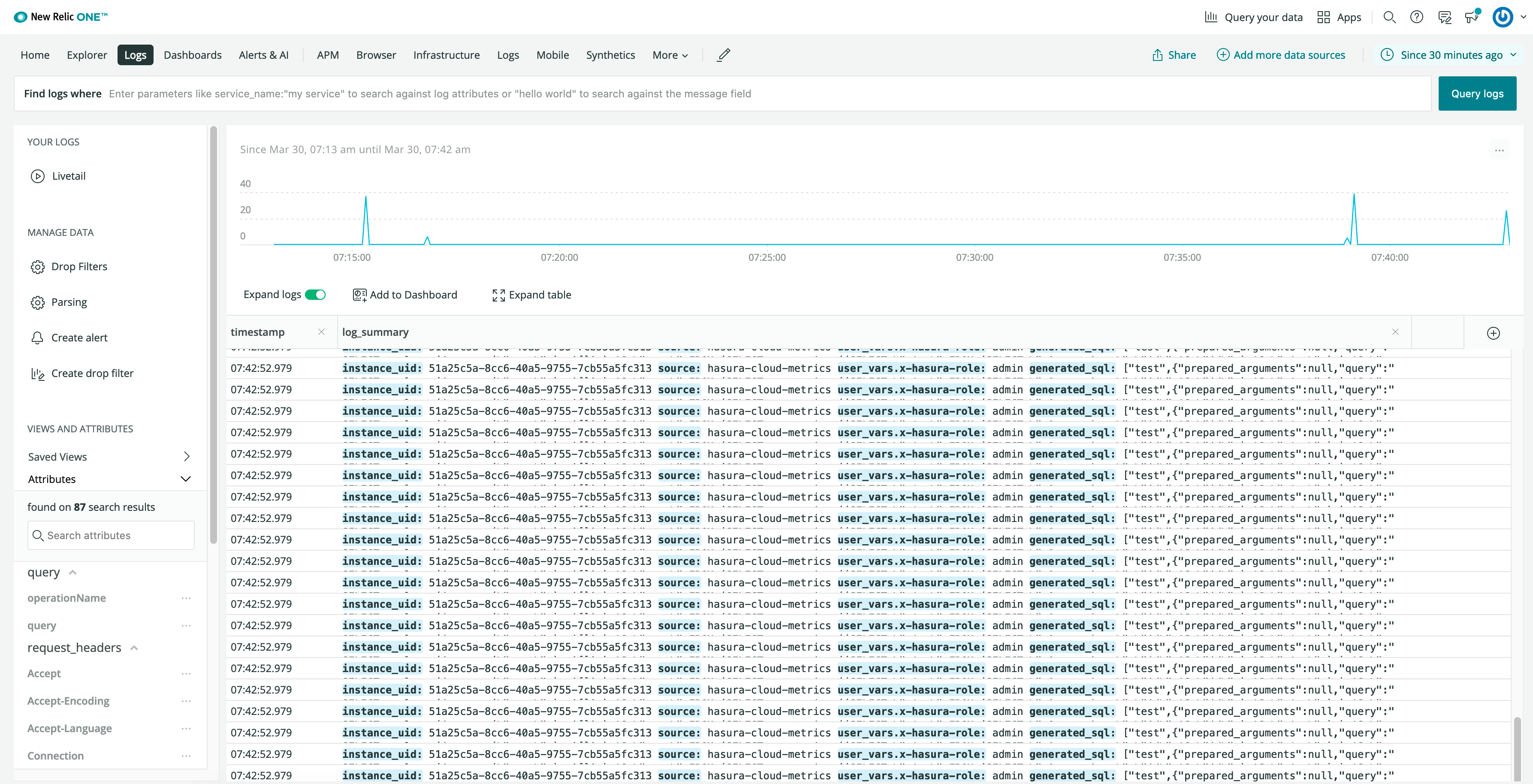
To view only logs exported by Hasura Cloud, filter your logs using attributes you configured with this integration.
View metrics
The integration exports the following five metrics to your New Relic account:
| Metric Exported | Metric Name in New Relic |
|---|---|
| Average number of requests | average_requests_per_minute |
| Average request execution time | average_execution_time |
| Success rate of requests | success_rate |
| Active subscriptions | active_subscriptions |
| Number of websockets open | websockets_open |
Non zero values of all the above metrics are exported over a one minute time interval. Each metric name is prefixed with
hasura_cloud.
Graphs for all the above metrics can be viewed in your New Relic account. Under Browse Data select Metrics and
choose the metrics name. To navigate to New Relic dashboard, click View Metrics.

Select the graphs you want to view from the metrics explorer.