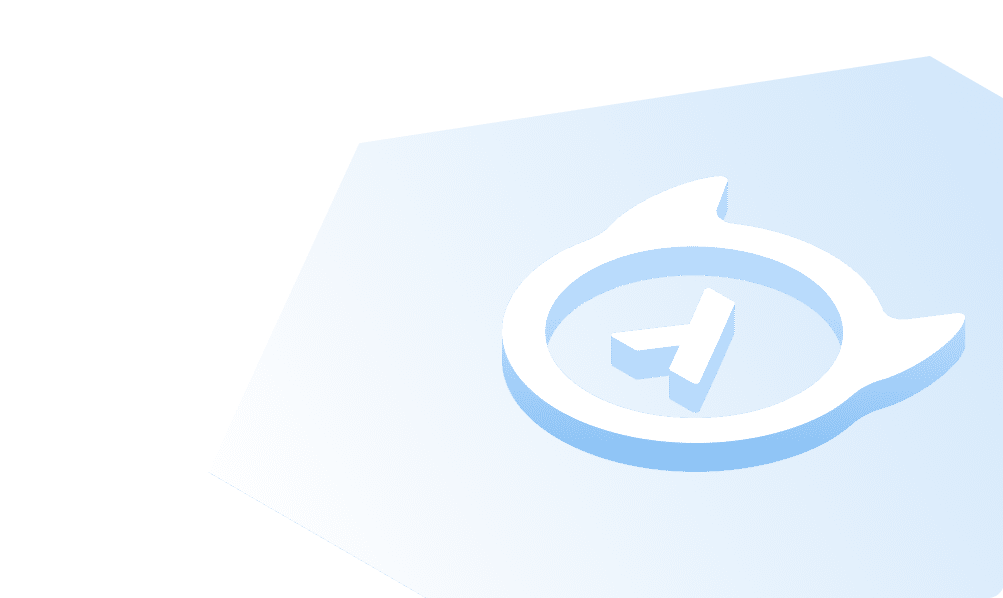Quickstart with Docker
Introduction
This guide will help you get the Enterprise Edition of Hasura GraphQL Engine, a Postgres database to store its metadata, and a Redis database running as Docker containers using Docker Compose. This is the easiest way to set up Hasura Enterprise Edition on your local environment.
This guide requires HGE versions v2.12.0 and above. Installation instructions are below.
Deploying Hasura EE using Docker
Prerequisites
This tutorial assumes that the following prerequisites have been met:
- You have Docker and Docker Compose working on your machine.
Step 1: Get the docker-compose file
The install manifests repo contains all installation manifests required to deploy Hasura anywhere. Get the docker compose file from there:
# in a new directory run
wget https://raw.githubusercontent.com/hasura/graphql-engine/stable/install-manifests/enterprise/docker-compose/docker-compose.yaml
# or run
curl https://raw.githubusercontent.com/hasura/graphql-engine/stable/install-manifests/enterprise/docker-compose/docker-compose.yaml -o docker-compose.yml
Step 2: Set the Hasura EE license key and the admin secret
Edit the downloaded docker-compose.yml and set the license key and admin secret:
To make sure that your GraphQL endpoint and the Hasura console are not publicly accessible, you need to configure an admin secret key.
Run the Docker container with the license key and admin secret env var
graphql-engine:
image: hasura/graphql-engine:v2.12.0
environment:
HASURA_GRAPHQL_EE_LICENSE_KEY: ""
HASURA_GRAPHQL_ADMIN_SECRET: myadminsecretkey
...
The HASURA_GRAPHQL_ADMIN_SECRET should never be passed from the client to the Hasura GraphQL engine as it would give
the client full admin rights to your Hasura instance. See Authentication & Authorization for
information on setting up authentication.
Step 3: Run Hasura GraphQL engine
The following command will run Hasura GraphQL engine along with a Postgres database to store its metadata.
docker compose up -d
Check if the containers are running:
docker ps
CONTAINER ID IMAGE ... CREATED STATUS PORTS ...
097f58433a2b hasura/graphql-engine ... 1m ago Up 1m 8080->8080/tcp ...
b0b1aac0508d postgres ... 1m ago Up 1m 5432/tcp ...
Step 4 (optional): Use your PostgreSQL and Redis instances
The Hasura EE Docker compose files come with containerized open-source versions of PostgreSQL and Redis. Note that these are not managed by Hasura.
We highly recommend using managed PostgreSQL and Redis instances in production.
To switch to using your PostgreSQL or Redis instances, set the following environment variables:
graphql-engine:
image: hasura/graphql-engine:v2.12.0
environment:
HASURA_GRAPHQL_METADATA_DATABASE_URL: postgres://postgres:postgrespassword@postgres:5432/postgres
HASURA_GRAPHQL_REDIS_URL: "redis://redis:6379"
HASURA_GRAPHQL_RATE_LIMIT_REDIS_URL: "redis://redis:6379"
...
Step 5: Start using Hasura
Congratulations! You have successfully set up Hasura EE on Docker. Start using Hasura EE now.
Hasura GraphQL engine server logs
You can check the logs of the Hasura GraphQL engine deployed using Docker by checking the logs of the GraphQL engine container:
docker ps
CONTAINER ID IMAGE ... CREATED STATUS PORTS ...
097f58433a2b hasura/graphql-engine ... 1m ago Up 1m 8080->8080/tcp ...
b0b1aac0508d postgres ... 1m ago Up 1m 5432/tcp ...
docker logs 097f58433a2b
{"timestamp":"2018-10-09T11:20:32.054+0000", "level":"info", "type":"http-log", "detail":{"status":200, "query_hash":"01640c6dd131826cff44308111ed40d7fbd1cbed", "http_version":"HTTP/1.1", "query_execution_time":3.0177627e-2, "request_id":null, "url":"/v1/graphql", "user":{"x-hasura-role":"admin"}, "ip":"127.0.0.1", "response_size":209329, "method":"POST", "detail":null}}
...
See:
- Docker logs for more details on logging in Docker.
- Hasura GraphQL engine logs for more details on Hasura logs.
Updating Hasura GraphQL engine
This guide will help you update the Hasura GraphQL engine running with Docker. This guide assumes that you already have Hasura GraphQL engine running with Docker.
Step 1: Check the latest release version
The current latest version is:
hasura/graphql-engine:v2.3.0All the versions can be found here.
Step 2: Update the Docker image
In the docker compose command that you're running, update the image tag to this latest version.
For example, if you had:
graphql-engine:
image: hasura/graphql-engine:v2.9.0
you should change it to:
graphql-engine:
image: hasura/graphql-engine:v2.3.0If you are downgrading to an older version of the GraphQL engine, you might need to downgrade your metadata catalogue version as described in Downgrading Hasura GraphQL engine.